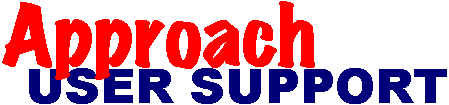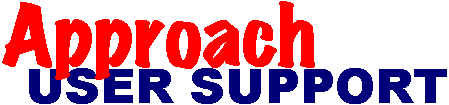[Return to contents]
Display problems (including problems switching to a particular form)
Last updated: 28 Nov 2003 by XpertSS.com
If it is just when switching to a particular view:
- make sure all of the objects on the page are completely within the page margins. Go to Design on another view, and under View on the top menu bar turn off "Show Data". Then switch to the view that is causing the problems.
-- For report views, you can get an extra page to the right of your report page. To eliminate this page, under Edit on the top menu bar, select "Select All" to highlight all object boundaries. Scan the right margin of the page for anything that extends onto or beyond that right margin and resize it or move it back within the margin. Do not forget to check the footer panel! If your printer allows it, you may change the margins to a smaller value as an alternative solution.
-- On Form views, Approach will not let you leave objects outside of the margins. But if you have objects that extend under the right vertical scroll bar in Browse mode, that can cause a redraw loop with some video drivers. The only solutions are to change the video driver, move the objects to the left, or change the video resolution so that those objects are no longer under the scroll bar.
-- On Form Letter views, most problems are caused by corrupt text blocks. If you can get to the form letter in design, you can try deleting the text block and adding one back, or delete the entire view and add one back to your application. If you cannot get to that view in design, you can hide it and add a new form letter to your application to replace the bad one.
- for v97 and newer versions of Approach, try going into design, switch to view causing the problem, then remove the check mark next to "Hide Page Margins" in the Form Properties Infobox Basics Tab.
- you may have to delete that form and recreate it from scratch. First, try creating a new blank form and copying a few objects to it at a time. When recreating the form save the .APR frequently under different files names so that if the problem reoccurs you can tell what caused it, and you can then just go back to the previous version and do something differently. Make sure that you check view switching after copy/paste multiple objects or reordering views.
Otherwise,
- it could be a video driver problem. See if you can get another driver from the manufacturer of your video card (you can often get these via the web) or try the generic VGA driver supplied with by MS-Windows.
- if you have just changed your printer: screen redrawing problems can be caused when the margins for the new printer are wider than those for the printer specified when the view was developed. Try different printer drivers, or recreating the form as described above.
- check the video resolution is that same as the computer that the .APR was created on.
- try closing down all other programs before running Approach just in case there is a video conflict with other software.
- try using video resolution 640 x 480 and see if the problem goes away. This forces Windows to use the basic VGA video driver which is very reliable. If this works and you do not want to run your application this way, you will need either another video card or driver.
TIP: Since most newer inexpensive printers require 1/2 inch margins all around, it is a good idea to develop applications with those margins to avoid problems in distribution of your application.
© Copyright,
JohnBrown,
Trademarks,
Disclaimer,
Acknowledgements.