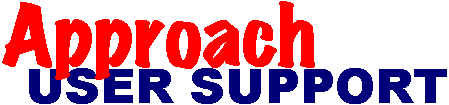 | |
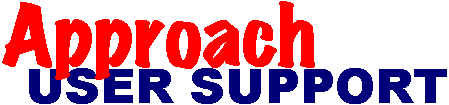 | |
Last updated: 28 Nov 2003 by XpertSS.com
If you are having difficulty getting fields to slide together on mailing labels (such as first and seconds names), there are a couple of things you can do to improve the situation.
1) Use calculated type fields Set up a formula that combines the fields in the format you want in a calculated type field. Then put the calculated field on the label view instead of the individual fields. A "full name" could be set up this way, for example:
FULL_NAME = Trim(Combine(SALUTATION,if(SALUTATION = '','',' '), FIRST_NAME,' ',Trim(MIDDLE_INI),if(MIDDLE_INI = '','',' '), LAST_NAME))
The above example formula only inserts spaces where they are required by testing to see if a field is "empty" and putting a "null" into the formula when it is empty. A "null" is two single-quotes with no space between them.
For a complete label address with an optional second address line, the calculated field and formula would look something like this:
CUSTOMER_LABEL = Trim(Combine(FIRST_NAME,' ',SURNAME,Chr(13),If(Isblank(ADDRESS2),Combine(ADDRESS, Chr(13),CITY,' ',STATE,' ',POSTCODE),Combine(ADDRESS,Chr(13),ADDRESS2,Chr(13),CITY,' ',STATE,' ',POSTCODE))))
2) Use a text object
Delete the database fields from the label and create a text object on the label view. Then insert the desired fields into it. In design mode, click inside the text object to put the cursor where you want a field to appear. Never type in the field name! Always use the "Text" option on the top menu bar, and the sub-option "Insert", then "Field Value" to add a field and avoid problems. You can add spaces between the fields and punctuation if needed, and put them on different lines. If a field is empty, Approach will not leave a blank line in its place.
Database fields are expressed in the text object as <<database.field>> where "database" is the name of the database and "field" is the name of the field. Calculated fields have only the field name in the brackets. For example:
<<FULL_NAME>>
<<database.address1>>
<<database.address2>>
<<database.city>>, <<database.state>> <<database.zip>>
or just this:
<<CUSTOMER_LABEL>>