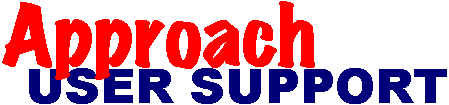 | |
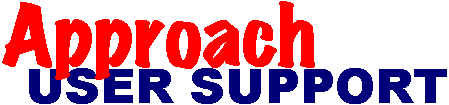 | |
Last updated: 3 Jan 2004 by XpertSS.com
The default method of working with a columnar, repeating panel, or summary only type report is to use PowerClick reporting (see Approach Help for more information about it). In a nutshell, this feature works when you are in Design mode and have the View menu option "Show Data" turned on. Columns then become moveable and resizeable with the mouse, but working with individual elements such as the column header can be difficult.
If you can't get your layout the way you want it using PowerClick, try turning 'Show Data' off (by clicking on it in the View menu). You can now resize and reposition the field boxes and column headings as required.
It is not possible to alternate the background color in the line items of a report (like in a repeating panel). Therefore if you really want to do this you either need to export the data to a program that is capable of it, or create a really big repeating panel! Remember that a repeating panel has a maximum of 30 rows.
A common problem with reports is that a second unwanted page is created to the right of the page you are working on. This is because one or more of your report objects (fields or text blocks) is extending beyond the right margin of your page. To find the offending object(s), turn off the "Show Data" option. Then under Edit, Select All to highlight all the object boundaries. Scan down the right margin and move/resize the object as needed. Remember that the object may be in the header or footer.