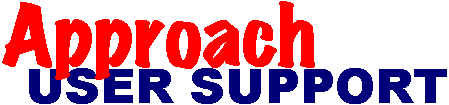 | |
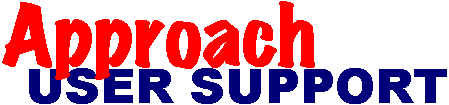 | |
Last updated: 14 Feb 1999
The bad news is Approach (up to v97 at least) only supports single page form letters. If this is a problem then do your form letters in WordPRO, or some other word processor, and either have the word processor access the .dbf directly, or export your data from Approach in whatever format your word processor wants. This can be automated by creating a macro which exports the desired fields into a temporary database, and then opens your WordPRO form letter containing the desired embedded merge fields. You can complete the automation by imbedding a Script in the letter which performs the mail merge and perhaps starts it printing. This script would need to automatically execute when the letter is opened.
A work around in Approach is to create your form letter as a Report. Eg. have the heading info in the header panel, the greeting
and opening paragraph in a leading summary panel. Body panels could contain a list of items to be billed, and a trailing summary panel could contain the total and include the "Yours truly," line and space for a signature. If you are keen the opening paragraph could be a calculated field combining various sentences based on flags in the customer record. When using this method for multi-page letters/reports, make sure you do not have a footer panel. Set the properties for both the memo field and the body panel to "expand" using the InfoBox (click on field and press ALT-ENTER). As long as there are no fields beneath the memo field in the panel, the memo field and the panel will expand to span as many pages as is required.
Note: There is a bug in v3.02: A memo field that spans more than one page, can cause weird problems apparently.